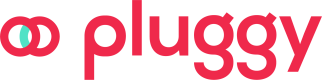Create your first Bulk Payment - Step by Step
In this guide we are covering how to create a bulk payment, configuring a smart account, a recipient and the payment requests to be fulfilled.
1. Configure a Smart Account
The smart account will interact as a proxy between your bank account and the multiple destinations, providing a single interface to complete payments.
To create a smart account go to Create Smart Account, you will be required to provide KYC information such as TaxNumber (CNPJ/CPF), name, email & phone number. We will create a Bank Account, that will be used for all future operations.
SandboxWe provide a Sandbox account that can be created by providing the
isSandboxwith true on the payload. In those cases, Bulk Payment will only work with "Mock Bank" our Open Finance Sandbox connector to make Payment Initiation.
An example of the request will be:
curl --location 'https://api.pluggy.ai/payments/smart-accounts' \
--header 'Content-Type: application/json' \
--header 'x-api-key: eyJh...' \
--data-raw '{
"itemId": "93ce8ae6-d291-463c-9c50-3db6daa40a23",
"email": "[email protected]",
"phoneNumber": "11 941233-3213",
"address": {
"city": "São Paulo"
}
}'2. Create the recipient for your Payment Request
A recipient is a person or company that will be paid. To create it, the recommended way is to do it using a Pix Key:
curl --location 'https://api.pluggy.ai/payments/recipients' \
--header 'Content-Type: application/json' \
--header 'x-api-key: eyJh.....' \
--data '{
"pixKey": "my-pix-key"
}'This will create a recipient with all the information associated to that Pix Key (name, taxNumber, paymentInstitutionId and account)
Also, you can create a recipient sending each field separately:
curl --location 'https://api.pluggy.ai/payments/recipients' \
--header 'Content-Type: application/json' \
--header 'x-api-key: eyJh.....' \
--data '{
"name": "Nicolas Canuto Cernadas",
"taxNumber": "321321321-22",
"paymentInstitutionId": "c73b674a-08fa-4c6a-9535-16d6c03c08a6",
"account": {
"type": "CHECKING_ACCOUNT",
"number": "3321332",
"branch": "4212"
}
}'You can get the institutionId from: https://docs.pluggy.ai/reference/payment-recipients-institution-list
And know more about Recipients https://docs.pluggy.ai/reference/payment-recipient
curl --request POST \
--url https://api.pluggy.ai/payments/requests/pix-qr \
--header 'accept: application/json' \
--header 'content-type: application/json' \
--data '
{
"pixQrCode": "00020126490014br.gov.bcb.pix0108dict-key0215additional-info52040000530398654031005802BR5912example-name6006Cidade62090505tx-id63045E20"
}
'3. Create Payment Requests
Create each payment that you want to include in the bulk payment, each payment can have the same or different PaymentRecipient that will be the final destination of the transfer.
To create a payment request you will be required to provide:
- An
amount - A
description - A
recipient, the final destination of the transaction.
Note: the recipientId is the ID of the 2nd step.
For more information review how to make a single payment request and the payment request API reference.
Additionally, you can create a payment request directly from a boleto or a PIX QR (without a recipient).
Payment Requests from boleto
curl --request POST \
--url https://api.pluggy.ai/payments/requests/boleto \
--header 'accept: application/json' \
--header 'content-type: application/json' \
--data '
{
"boletoDigitableLine": "27490.00101.10000.000116.60070.701507.2.970 1 0000002820"
}
'Payment Requests from PIX QR
curl --request POST \
--url https://api.pluggy.ai/payments/requests/pix-qr \
--header 'accept: application/json' \
--header 'content-type: application/json' \
--data '
{
"pixQrCode": "00020126490014br.gov.bcb.pix0108dict-key0215additional-info52040000530398654031005802BR5912example-name6006Cidade62090505tx-id63045E20"
}
'4. Create the Bulk Payment
Pick the paymentRequestId of each request created on the previous step and with the smart account, create a bulk payment.
Bulk payment requests can't be changed, so if there is a mistake on the request to complete, the bulk payment must be canceled and all the Payment Requests will be deleted too
{
"smartAccountId": "633ea66f-7599-4afe-8016-57cc3765fe00",
"paymentRequestIds": [
"04038a3e-d007-4bea-bae9-f808152ba672"
]
}This will generate a bulk payment that can be paid through our Bulk Payment gateway using the paymentUrl provided on the response, sending it to the user to fulfill the payment.
{
"id": "633ea66f-7599-4afe-8016-57cc3765fe00",
"paymentUrl": "https://pay.pluggy.ai/bulk/633ea66f-7599-4afe-8016-57cc3765fe00"
}For more information about the bulk payment API, visit the API Reference.
Send the bulk to the payer. He will see the following screen:
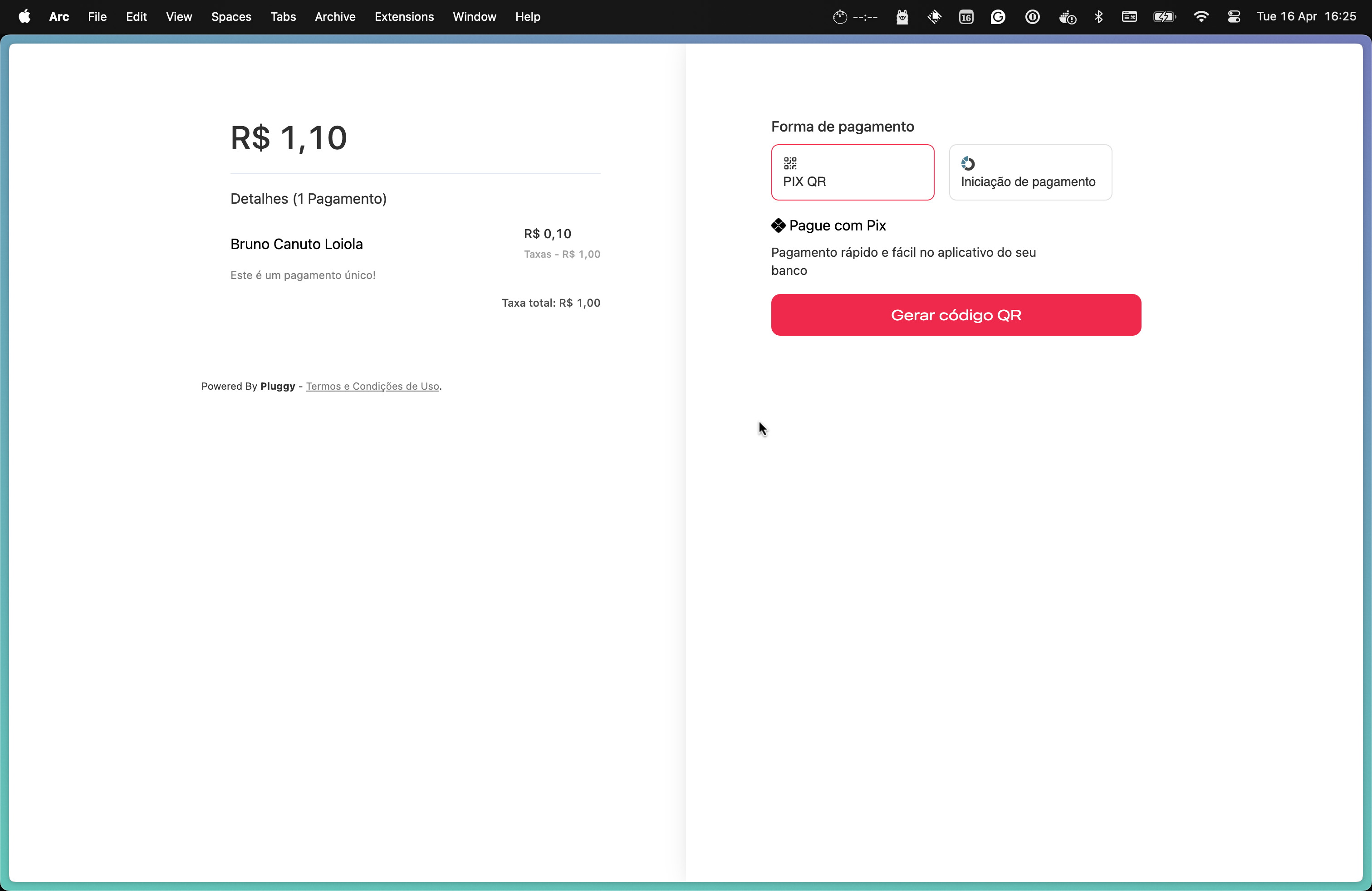
Here your user will be able to select if he wants to pay with PIX QR or PIS (Pix via Open Finance).
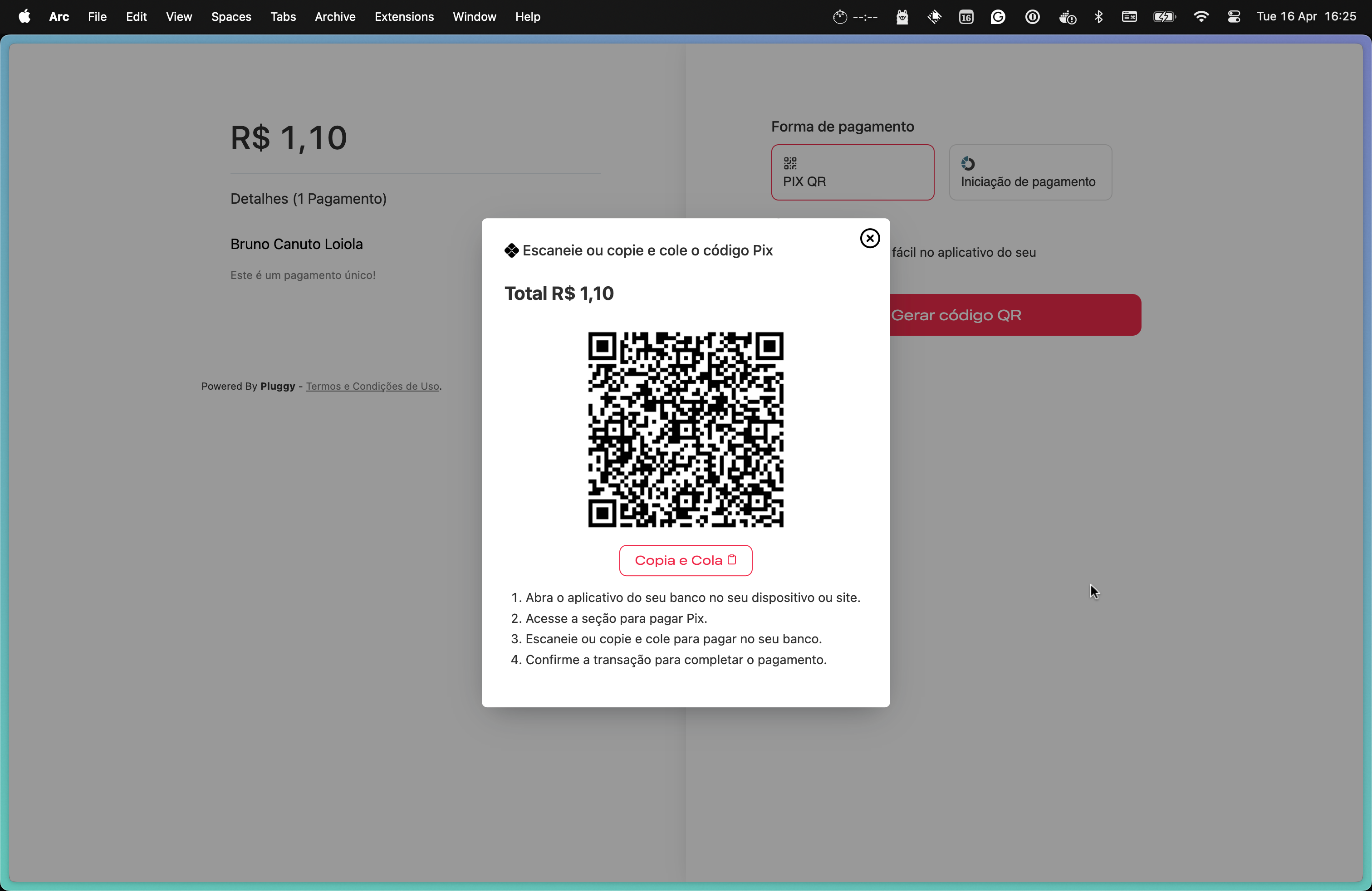
After paying, your user will see all his payments being processed and you will receive each payment via webhook.
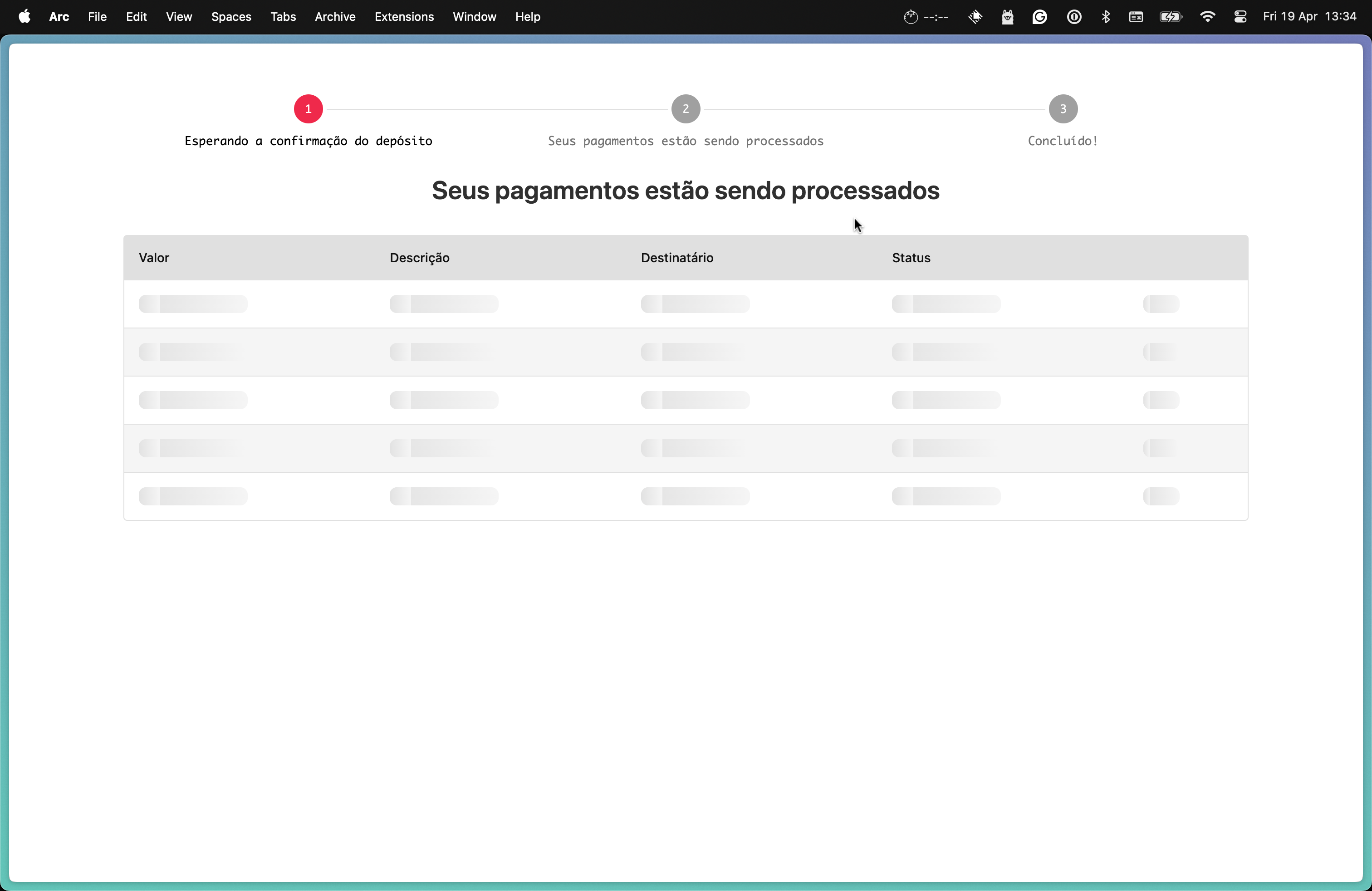
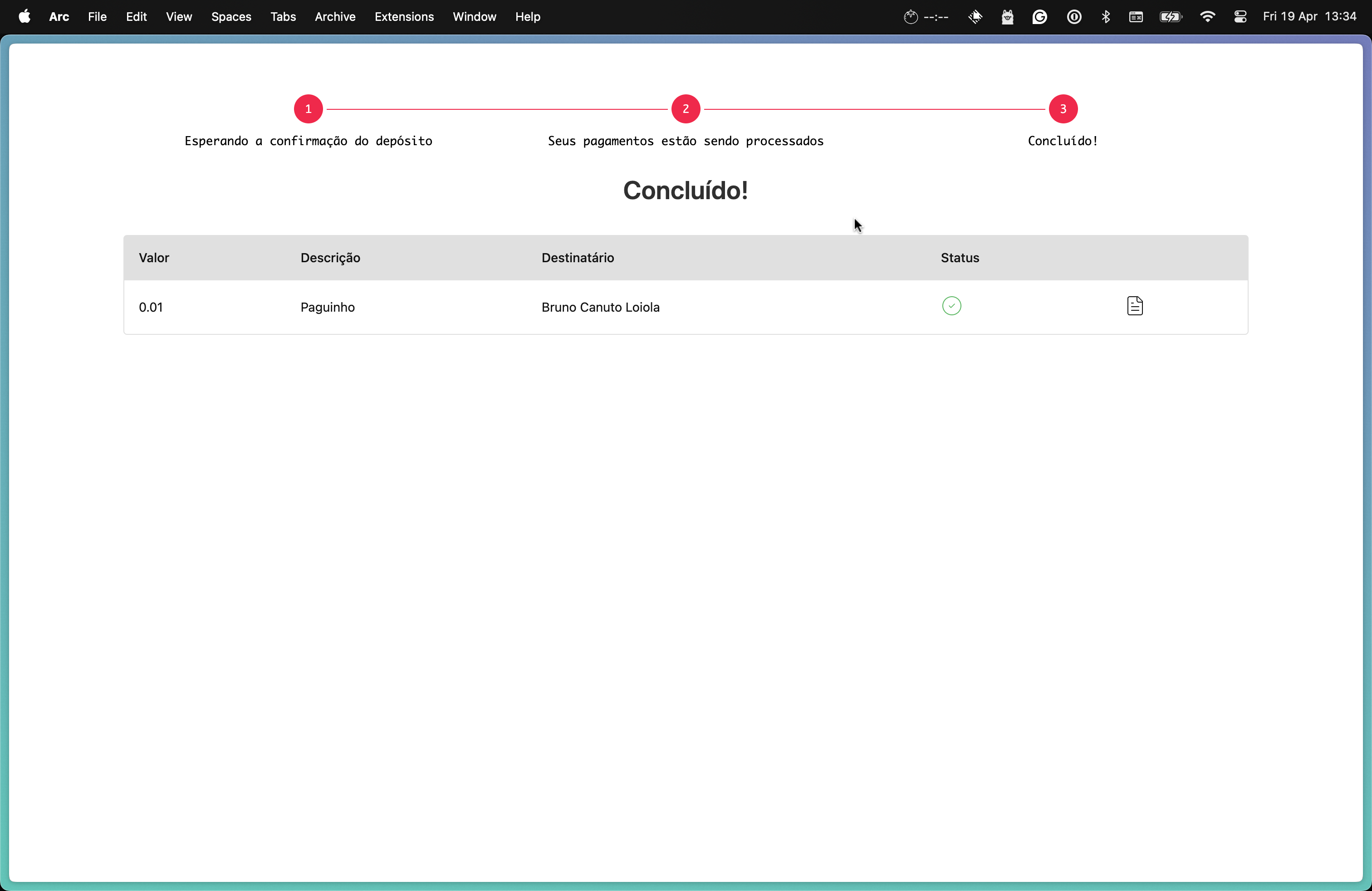
(API ONLY) 4. Pay the Bulk Payment through an intent
If you are not using Pluggy's Bulk Payment Gateway app, you can go through API.
A bulk payment can be settled using Payment Initiation (PIS) or paying a PIX QR directly in your bank.
- Payment Initiation
Paying a bulk payment request is the same as paying a single payment request. You need to create aPaymentIntentfor abulkPaymentId, providing theconnectorIdof the bank that will send the money and the payer's information.\
{ "bulkPaymentId": "633ea66f-7599-4afe-8016-57cc3765fe00", "connectorId": 600, "parameters": {"cpf": "76109277673"}, "paymentMethod": "PIS" }
- PIX QR
In this case, you need to create aPaymentIntentfor abulkPaymentId, providing thepaymentMethodPIX.\
This will return a property{ "bulkPaymentId": "633ea66f-7599-4afe-8016-57cc3765fe00", "paymentMethod": "PIX" }pixDatain the response, with the PIX QR code in base64 format and the raw Pix QR value to paste if it's needed.\
{ "id": "bb37b8b3-0016-4d18-84bb-96a8d4405c3e", "status": "PAYMENT_PENDING", "createdAt": "2024-04-03T19:14:07.448Z", "updatedAt": "2024-04-03T19:14:07.448Z", "paymentRequest": null, "bulkPayment": { "id": "ce5bc603-9934-4b7c-af72-9c9dcba39325", "status": "TOP_UP_STARTED", "referenceId": null, "createdAt": "2024-04-03T19:13:59.112Z", "updatedAt": "2024-04-03T19:14:07.533Z", "totalAmount": 1.1, "feesAmount": 1, "grossAmount": 0.1 }, "connector": null, "consentUrl": null, "referenceId": null, "pixData": { "value": "00020126580014br.gov.bcb.pix013652259804-9ae4-40f7-bee7-df0c2a94dea352040000530398654041.105802BR5915NICOLAS MONTONE6009SAO PAULO62290525pdf99d439b99c1eedbe720c7263040637", "qr": "data:image/png;base64,iVBORw0KGgoAAAANSUhEUgAAAOQAAADkCAYAAACIV4iNAAAAAklEQVR4AewaftIAAAxMSURBVO3BQW4sy7LgQDKh/W+ZfYY+CiBRJb34t93M/mGtdYWHtdY1HtZa13hYa13jYa11jYe11jUe1lrXeFhrXeNhrXWNh7XWNR7WWtd4WGtd42GtdY2HtdY1HtZa13hYa13jhw+p/KWKE5WpYlKZKiaVk4oTlTcqTlSmihOVb6o4UXmjYlKZKt5QmSomlb9U8YmHtdY1HtZa13hYa13jhy+r+CaV36Tyv6RyUnGiMlW8oTJVTCpvVJyoTBWTym+q+CaVb3pYa13jYa11jYe11jV++GUqb1S8oTJVvFFxovJNFW+oTBUnKlPFpPKJihOVqeJEZao4UfkmlTcqftPDWusaD2utazysta7xw3+MylQxVUwqU8UbKlPFJ1SmikllqvhExTdVTCpTxYnKVHFS8V/ysNa6xsNa6xoPa61r/PAfUzGpnFRMKm9UTCrfpHKi8psqTlROKiaVT1T8lz2sta7xsNa6xsNa6xo//LKK/0sq3lCZKiaVqWJSmSomlaniDZUTlaliUjmpeKPiRGVSmSq+qeImD2utazysta7xsNa6xg9fpnKzikllqphUpoqbqEwVJxWTyhsVk8pUMalMFZPKVDGpnKhMFScqN3tYa13jYa11jYe11jV++FDFTVROVKaKSWWqmFQ+ofJNFW+oTBWfqJhU3qiYVE5UpoqTiv9LHtZa13hYa13jYa11jR8+pDJVTCrfVDFVnKhMFZ+omFTeqDhROVH5RMUnVN6omFROKk5UJpWpYlL5porf9LDWusbDWusaD2uta/zwoYo3KiaVqeITKt+kclJxUjGpvFHxCZVvqphUpopJZao4UZkqpooTlaniRGWq+F96WGtd42GtdY2HtdY1fvgylU+ofKLimyomlUllqjipmFROVE4qTipOVL5JZao4UZkqJpU3KiaVqeITKicVn3hYa13jYa11jYe11jV++GUVn6g4UZlUpopJZaqYKk4qvqniDZUTlaliUvmmihOVb6qYVCaVT6icVEwq3/Sw1rrGw1rrGg9rrWv88CGVqeITFZPKVDFVnKhMFScqU8WJylQxqZxUnKicqJyoTBWTylQxqUwqn6iYVH5TxScqJpWp4pse1lrXeFhrXeNhrXWNHz5UMam8UTGpTBWTyjepTBVvVEwqJxUnKlPFicpU8UbFN1VMKpPKVDGpTBVvVEwqJxWTyknFpDJVfOJhrXWNh7XWNR7WWtf44csqvknljYo3KiaVNypOKiaVqWKqOFGZKt5QmSreqJhUTipOVKaKSeWk4qTiROVEZar4TQ9rrWs8rLWu8bDWusYPv0xlqphUporfpPKbKk4qTlSmiqniROWk4hMqU8WkclIxVUwqU8VvqjhR+UsPa61rPKy1rvGw1rqG/cMXqfymiknljYpJZaqYVKaKSWWqmFTeqDhRmSpOVE4qJpWTihOVqeKbVKaKN1TeqDhRmSo+8bDWusbDWusaD2uta9g//CKVT1R8QuWk4kTlN1VMKlPFpPKJijdUTiomlaliUnmj4kTljYpJ5aRiUpkqvulhrXWNh7XWNR7WWtf44UMqb1RMKlPFpHJS8UbFiconKiaVqWJSOVGZKt5QmVSmiknlpOI3VUwqJxXfVDGpnKhMFZ94WGtd42GtdY2HtdY17B++SGWqmFSmik+oTBXfpPJGxaRyUnGiclLxhspJxaTyTRWTylRxovKJihOVqeIvPay1rvGw1rrGw1rrGj98SGWq+ITKN6mcVJxUnKh8k8pUMalMKicVJxWTyknFpDJVTCpvqJxUnKhMFZ9QmSomlaniEw9rrWs8rLWu8bDWusYPH6p4o2JSOak4UZlUpopJ5Q2Vk4q/VPGJikllqjhRmSomlanijYoTlTdUpoqTiknlpOKbHtZa13hYa13jYa11DfuHL1I5qZhUvqniROU3VUwqU8Wk8r9UcaJyUvEJlTcqJpWbVHziYa11jYe11jUe1lrX+OFDKlPFJyreUPlNFZPKJ1SmiknlpOINlaniROWkYlL5RMU3VbyhMlW8ofJND2utazysta7xsNa6xg8fqphUvkllqjhRmSqmiknlL1VMKp9QmSpOVKaKqWJS+UTFpDKpTBUnKm+oTBXfVPFND2utazysta7xsNa6xg+/rOJE5aTiEyp/SeVEZaqYVN6oeKNiUpkq3qg4UZkqTlS+qeI3qUwVn3hYa13jYa11jYe11jXsHz6gcrOKSeWkYlI5qThRmSomlf+lihOVqeJEZao4UZkqTlR+U8WkclLxTQ9rrWs8rLWu8bDWusYPH6qYVKaKSeWNiknlpGJSmSomlW9S+U0VJypTxaTyRsU3qUwVb1RMKicVJypvVEwqU8UnHtZa13hYa13jYa11jR++rOKkYlI5UZkqJpVPVLxR8U0Vb6icVEwqJypTxaRyUjFVvKHyiYpPVEwqU8VfelhrXeNhrXWNh7XWNewfPqDyiYo3VL6pYlJ5o+JE5Y2KN1SmihOVqeINlZOKE5WTim9SeaPiDZWp4hMPa61rPKy1rvGw1rrGDx+qmFSmihOVT1RMKicVn6g4UTmpmFQmlb+k8kbFGypTxaTyTSpTxYnKpHJSMVV808Na6xoPa61rPKy1rvHDh1TeUDmpOFH5JpWpYlKZVE4qJpVJ5aTiDZVJ5Y2KSWWq+ETFpPIJlZOKSWWqOKk4UZkqvulhrXWNh7XWNR7WWtf44UMVk8pJxaQyqbyhclLxhspUcaLyRsWkcqIyVbxRcaIyVZyonFRMKjermFROKiaVqeITD2utazysta7xsNa6xg8fUjlRmSreqPgmlaliUplUTiomlaliUpkqTiomlaliUjlROVGZKqaKSeWNikllUvlLKlPFicpU8U0Pa61rPKy1rvGw1rrGD19W8YmKSWWq+CaVT6hMFZPKVHGiclIxqUwVJxWTylQxqbyh8omKE5WpYlL5SypTxSce1lrXeFhrXeNhrXUN+4dfpPKJik+onFRMKlPFpDJVnKhMFZPKVPFNKlPFGyonFZPKVDGpTBUnKp+omFSmikllqjhRmSo+8bDWusbDWusaD2uta/zwyyomlZOKSWWqOFGZKt6omFSmim+q+E0Vk8pJxRsqU8UbKm9UnKicVHxC5Tc9rLWu8bDWusbDWusaP3xI5aTiExUnKlPFJ1Q+ofIJlaniRGWqeKNiUvlNFZPKScUbFScqb6hMFZPKNz2sta7xsNa6xsNa6xr2D1+kMlW8ofJGxYnKVHGi8psq3lCZKiaVb6o4UZkqTlSmihOVk4pJ5Y2KE5WTit/0sNa6xsNa6xoPa61r2D98kcobFW+oTBWTylQxqUwVk8obFScqJxWTylQxqZxUfJPKVDGpvFExqZxUTCpTxaTyRsWJyhsVn3hYa13jYa11jYe11jXsHz6g8kbFGypvVEwqJxVvqEwVk8pUMalMFScqf6liUpkqTlTeqDhR+V+q+EsPa61rPKy1rvGw1rrGDx+q+E0VJyqTyhsqU8VJxaQyVUwqb6icVLyhclLxCZWpYlKZKiaVk4oTlaniDZWbPKy1rvGw1rrGw1rrGj98SOUvVUwVk8pJxaQyqUwVJxUnFb9JZar4hMobFZPKVDGpnFRMKlPFGypTxUnFpPJGxSce1lrXeFhrXeNhrXWNH76s4ptUTlROKiaVqeJE5RMVJypTxaRyUvFGxUnFX6qYVKaKSeWNijdUpooTlW96WGtd42GtdY2HtdY1fvhlKm9UfKLiN1V8QmWqmFROVD6hMlVMKlPFicqJylRxUjGpvKHyiYpJZaqYKr7pYa11jYe11jUe1lrX+OE/RuUNlU+onFRMFScVk8o3VZxUnKi8UTGpTBWTylQxqUwV36QyVZyoTBWfeFhrXeNhrXWNh7XWNX74/1zFpDJVTConFScqU8Wk8omKSeVE5aRiqnhDZao4qTipmFROKiaVN1Smit/0sNa6xsNa6xoPa61r/PDLKn5TxSdUpopJ5RMqU8UbFW+ovFFxojJV/CaVqWJSmSpOVE4qTlQmld/0sNa6xsNa6xoPa61r/PBlKn9J5Y2KE5WTiknlEypTxYnKScWJylQxqXxC5Q2VqWJSmSpOVKaKE5WTihOVb3pYa13jYa11jYe11jXsH9ZaV3hYa13jYa11jYe11jUe1lrXeFhrXeNhrXWNh7XWNR7WWtd4WGtd42GtdY2HtdY1HtZa13hYa13jYa11jYe11jX+H9qzvAK7ibRHAAAAAElFTkSuQmCC" }, "paymentMethod": "PIX" }
Updated 4 months ago