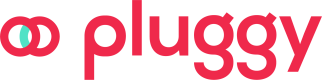Data sync: Update an Item
After creating an Item, the next step is keeping it up to date.
Keeping Connections in Sync
When you create an Item, you'll have a reference to the user's financial data, which will initially include all the data from the Institution for up to the last 365 days.
To keep this information up-to-date, it's possible to Update an Item, that will sync your connection data stored at Pluggy with the Financial Institution up to that moment.
Each Sync will recover the transactional information from the last synced date ( item's lastUpdatedAt field) up to 3 days more, to review any information that might have changed but was already synced.
Daily SyncsTo keep this information up-to-date, Pluggy will sync (Update) your data daily automatically, you won't need to care about creating a batch process or any routine around maintaining the data updated.
Batch process are prohibited due to abusive usage of the API, the sync process is owned and maintaned by Pluggy. Please request us with any customization that you may require for it.
If a user requires a real-time Update, you can trigger a manual Update that will start at that exact moment. This action can be performed in two ways:
Update the Item using Pluggy's Connect Widget
To update an existing Item using Pluggy Connect, just provide the item ID via the itemId configuration field.
This will open the widget in "Update Mode", triggering the necessary steps to start the update process.
Pluggy Connect, as a fully working solution, already covers all the potential specificities and scenarios related to all connectors' different login flows, special cases, and more. This includes scenarios such as:
- If the item doesn't require an MFA parameter, then PluggyConnect will just start the update process and the data collection will proceed.
- If it does require an MFA parameter, then PluggyConnect will be prompt it to the user. After the user resolves it, the update process will start and the data collection will proceed.
- If the Item had an invalid credentials error, then PluggyConnect will ask for the credentials first.
You can test and validate all the mentioned scenarios, and more, using our Test Accounts in our Sandbox (Pluggy Bank) connectors.
Update Item via API directly
If the item doesn't require an MFA parameter, and it doesn't have an invalid credentials error, then it's possible to update it directly via API, since there are no further actions needed from the user.
Otherwise, the Item update will result in a wait (for the user's action) state. This action should be prompted to the user in your Application UI, in the same way as PluggyConnect does, and resolve it accordingly through user actions, and then pass them back to Pluggy API.
Read the docs!Check out our Updating an Item guide, where we provide further details and insights about this process.
Updated 4 months ago