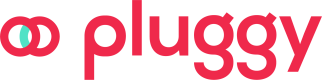Webhook
In this guide we will cover the webhooks that are sent by pluggy to create a reactive integration to changes. This will cover both data and payment integrations.
A Webhook is a tool that allows you to receive a notification for a certain event. It allows you to set up an HTTPS URL in our platform for certain events, and you will receive a JSON POST event at that URL, with specific event data.
To subscribe to Webhook events, you can either:
- Create a Webhook instance directly, or
- Specify the
webhookUrlparameter (with a valid HTTPS URL), when:
If you create a Webhook instance directly, you'll be subscribing to all the cases of events of the specified event type. Instead, if you do it by specifying the webhookUrlWhen creating an Item, or creating a Connect Token, you'll be notified about all the events, but only related to that specific resource. Which is, either to that Item specifically, or to the related item(s) created using that Connect Token.
Data Events
We support registering for the following events when consuming Pluggy's data endpoints.
Event | Description |
|---|---|
| An item was created and finished connecting succesfully. |
| An item was updated and synced successfully. |
| An item was deleted successfully. |
| An item has encountered errors in its execution. The case of USER_AUTHORIZATION_PENDING will also trigger this event. |
| An item is blocked waiting for user input to continue. |
| An item has successfully logged in to the provider and it's collecting the data. |
| A connector has changed status (ONLINE/UNSTABLE/OFFLINE). This event informs the affected connector ID and updated status. Check the endpoint to see all connectors and their IDs. |
| Ids of deleted transactions after merge data on item update. |
| Receive this webhook event, and use the createdTransactionsLink page to access all the transactions available and insert them in your data source. |
| Ids of updated transactions after merge data on item update. After receive this webhooks, it's recommended to get the full transactions data, use the |
Payment Events
We support registering for the following events when consuming Pluggy's data endpoints.
Event | Description |
|---|---|
| Id of payment intent created by the user. With paymentRequestId or bulkPaymentId too. |
| Id of payment intent completed successfully by the user. With paymentRequestId or bulkPaymentId too. |
| Id of payment intent when it needs additional authorization. |
| Id of payment intent when has an error during the flow (with paymentRequestId too). |
| Ids of the Schedule payment authorization. |
| A single payment of the authorization has been made. |
| Payment not completed, finished with error. |
| Payment canceled by the user or the client |
| Payment request status has changed |
| A payment was scheduled for an automatic PIX payment request. |
| A scheduled payment associated with an automatic PIX payment request was completed successfully. |
| A scheduled payment associated to an automatic pix payment request ended with error. |
| A scheduled payment associated to an automatic pix payment request was cancelled. |
| A smart transfer preauthorization was approved by a user |
| There was an error during the smart transfer preauthorization approval. For example, when the user rejects the consent. |
| An smart transfer payment was completed |
| There was an error settling the smart transfer payment. For example, when the account doesn't have enough balance. |
To register for a specific event, you will have to send the desired event to listen only to those webhook events.
Alternatively, you can just use the optionall to receive all events associated.
We only accept HTTPS URLs. Localhost URL are not allowed to be used, you will have to provide an HTTPS URL using ngrok or other tools to provide public, secure URLs.
TipTo test this functionality, you can use RequestCatcher, which is a tool that will just receive our notification and show you the payload.
You can easily create a catcher with just a name in seconds.
Payload parameters
When doing the POST request, all webhooks will send the following parameters in JSON format:
- event: event's name (
item/created,item/updated,item/error, etc.) - eventId: identifier of the event itself. It should be the same for one event when is sent to many endpoints.
- clientId: client id
- clientUserId: client user id
- triggeredBy: who triggered the event (for all events except
item/deleted,connector/status_updatedandtransactions/deleted). Possible values:USER: an end user triggered the event with a Connect Token (for example, from Pluggy Connect)CLIENT: a client triggered the event with an API Key (for example, by running PATCH on an Item)SYNC: Auto-sync triggered the eventINTERNAL: It was triggered by someone from Pluggy's support team
- Depending on the event type, the entity ID is sent. For example, for items,
itemId. In transactions,transactionIds, and in connectors,connectorId
Item examples:
{
"event":"item/created",
"eventId":"d876fd7c-e9bd-4c4c-bd46-cc96c62aac29",
"itemId":"a5c763cb-0952-457b-9936-630f79c5b016",
"triggeredBy": "USER",
"clientId": "b5c763cb-0952-457b-9936-630f79c5b017",
"clientUserId": "client-user-id"
}{
"event":"item/updated",
"eventId":"d876fd7c-e9bd-4c4c-bd46-cc96c62aac29",
"itemId":"a5c763cb-0952-457b-9936-630f79c5b016",
"triggeredBy": "USER",
"clientId": "b5c763cb-0952-457b-9936-630f79c5b017",
"clientUserId": "client-user-id"
}{
"event":"item/deleted",
"eventId":"d876fd7c-e9bd-4c4c-bd46-cc96c62aac29",
"itemId":"a5c763cb-0952-457b-9936-630f79c5b016",
"triggeredBy": "USER",
"clientId": "b5c763cb-0952-457b-9936-630f79c5b017",
"clientUserId": "client-user-id"
}{
"event": "item/error",
"eventId":"d876fd7c-e9bd-4c4c-bd46-cc96c62aac29",
"itemId": "d161a74a-8bc8-4093-88de-724312969b0d",
"error": {
"code": "USER_INPUT_TIMEOUT",
"message": "User requested input had expired",
"parameter": "token"
},
"triggeredBy": "USER",
"clientId": "b5c763cb-0952-457b-9936-630f79c5b017",
"clientUserId": "client-user-id"
}{
"event": "item/waiting_user_input",
"eventId":"d876fd7c-e9bd-4c4c-bd46-cc96c62aac29",
"itemId": "d038aaa6-35f2-4f06-8b8a-c464a4a61fc2",
"triggeredBy": "USER",
"clientId": "b5c763cb-0952-457b-9936-630f79c5b017",
"clientUserId": "client-user-id"
}{
"event":"item/login_succeeded",
"eventId":"d876fd7c-e9bd-4c4c-bd46-cc96c62aac29",
"itemId":"a5c763cb-0952-457b-9936-630f79c5b016",
"triggeredBy": "USER",
"clientId": "b5c763cb-0952-457b-9936-630f79c5b017",
"clientUserId": "client-user-id"
}Connector examples:
{
"id": "201",
"event":"connector/status_updated",
"eventId":"4552bee0-b87f-48b5-896b-c23113839319",
"connectorId": "201",
"data": {
"status":"UNSTABLE"
}
}Transaction examples
{
"event":"transactions/deleted",
"eventId":"d876fd7c-e9bd-4c4c-bd46-cc96c62aac29",
"itemId":"a5c763cb-0952-457b-9936-630f79c5b016",
"accountId": "8a6e2c17-2817-40bb-b03d-546febc6a60a",
"transactionIds": [
"5a14feae-eaa7-423a-820c-6b83837c35b7",
"786c7d98-6085-4879-9c7f-2255260e2436"
]
}{
"event":"transactions/updated",
"eventId":"d876fd7c-e9bd-4c4c-bd46-cc96c62aac29",
"itemId":"a5c763cb-0952-457b-9936-630f79c5b016",
"accountId": "8a6e2c17-2817-40bb-b03d-546febc6a60a",
"transactionIds": [
"5a14feae-eaa7-423a-820c-6b83837c35b7",
"786c7d98-6085-4879-9c7f-2255260e2436"
]
}{
"itemId": "de7bbf5a-abf2-47e4-94b1-586b36758423",
"event": "transactions/created",
"id": "de7bbf5a-abf2-47e4-94b1-586b36758423",
"eventId": "4e69d62d-b7c8-4f01-b591-a1d8a94710b9",
"accountId": "0d5a0de2-9c82-4ea2-af50-31643a632a33",
"transactionsCreatedAtFrom": "2025-02-13T17:21:53.719Z",
"createdTransactionsLink": "https://api.pluggy.ai/transactions?accountId=0d5a0de2-9c82-4ea2-af50-31643a632a33&createdAtFrom=2025-02-13T17:21:53.719Z"
}Payment Intent examples
{
"paymentRequestId":"624cb41e-2b76-42ac-8021-ce6b6b4ace6b",
"paymentIntentId":"8429f45a-f541-4fc3-8439-cbc8d9dc9952",
"event":"payment_intent/created",
"eventId":"71e0b4db-4e8c-401d-8ad8-5ab3ecd1f3d0"
}{
"paymentRequestId":"624cb41e-2b76-42ac-8021-ce6b6b4ace6b",
"paymentIntentId":"8429f45a-f541-4fc3-8439-cbc8d9dc9952",
"event":"payment_intent/completed",
"eventId":"71e0b4db-4e8c-401d-8ad8-5ab3ecd1f3d0",
"referenceId": "E33371172200009110200U70a27b2698"
}{
"paymentRequestId":"624cb41e-2b76-42ac-8021-ce6b6b4ace6b",
"paymentIntentId":"8429f45a-f541-4fc3-8439-cbc8d9dc9952",
"event":"payment_intent/error",
"eventId":"71e0b4db-4e8c-401d-8ad8-5ab3ecd1f3d0",
"referenceId": "E33371172200009110200U70a27b2698",
"error": {
"code": "REJECTED_BY_USER",
"description": "The consent was rejected by the user.",
"detail": "O usuário rejeitou a autorização do consentimento"
}
}Payment Request examples
{
"event":"payment_request/updated",
"eventId":"71e0b4db-4e8c-401d-8ad8-5ab3ecd1f3d0",
"paymentRequestId":"624cb41e-2b76-42ac-8021-ce6b6b4ace6",
"clientId": "client-123",
"status": "CANCELED"
}Schedule Payments examples
{
"paymentRequestId": "624cb41e-2b76-42ac-8021-ce6b6b4ace6b",
"scheduledPaymentId": "8429f45a-f541-4fc3-8439-cbc8d9dc9952",
"eventId": "71e0b4db-4e8c-401d-8ad8-5ab3ecd1f3d0",
"event": "scheduled_payment/created"
}{
"paymentRequestId": "624cb41e-2b76-42ac-8021-ce6b6b4ace6b",
"scheduledPaymentId": "8429f45a-f541-4fc3-8439-cbc8d9dc9952",
"eventId": "71e0b4db-4e8c-401d-8ad8-5ab3ecd1f3d0",
"event": "scheduled_payment/completed"
}{
"paymentRequestId": "624cb41e-2b76-42ac-8021-ce6b6b4ace6b",
"scheduledPaymentId": "8429f45a-f541-4fc3-8439-cbc8d9dc9952",
"eventId": "71e0b4db-4e8c-401d-8ad8-5ab3ecd1f3d0",
"event": "scheduled_payment/error",
"error" {
"title": "Title of ther error",
"code": "Error Code",
"description": "Error description
}
}{
"paymentRequestId": "624cb41e-2b76-42ac-8021-ce6b6b4ace6b",
"scheduledPaymentId": "8429f45a-f541-4fc3-8439-cbc8d9dc9952",
"eventId": "71e0b4db-4e8c-401d-8ad8-5ab3ecd1f3d0",
"event": "scheduled_payment/canceled"
}Automatic PIX Payments examples
{
"paymentRequestId": "624cb41e-2b76-42ac-8021-ce6b6b4ace6b",
"automaticPixPaymentId": "8429f45a-f541-4fc3-8439-cbc8d9dc9952",
"endToEndId": "E37943755202506111319U0da92d1b7e",
"eventId": "71e0b4db-4e8c-401d-8ad8-5ab3ecd1f3d0",
"event": "automatic_pix_payment/created"
}{
"paymentRequestId": "624cb41e-2b76-42ac-8021-ce6b6b4ace6b",
"automaticPixPaymentId": "8429f45a-f541-4fc3-8439-cbc8d9dc9952",
"endToEndId": "E37943755202506111319U0da92d1b7e",
"eventId": "71e0b4db-4e8c-401d-8ad8-5ab3ecd1f3d0",
"event": "automatic_pix_payment/completed"
}{
"paymentRequestId": "624cb41e-2b76-42ac-8021-ce6b6b4ace6b",
"automaticPixPaymentId": "8429f45a-f541-4fc3-8439-cbc8d9dc9952",
"endToEndId": "E37943755202506111319U0da92d1b7e",
"eventId": "71e0b4db-4e8c-401d-8ad8-5ab3ecd1f3d0",
"event": "automatic_pix_payment/error",
"error" {
"title": "Title of ther error",
"code": "Error Code",
"description": "Error description
}
}{
"paymentRequestId": "624cb41e-2b76-42ac-8021-ce6b6b4ace6b",
"automaticPixPaymentId": "8429f45a-f541-4fc3-8439-cbc8d9dc9952",
"endToEndId": "E37943755202506111319U0da92d1b7e",
"eventId": "71e0b4db-4e8c-401d-8ad8-5ab3ecd1f3d0",
"event": "automatic_pix_payment/canceled"
}Smart Transfers examples
{
"clientId":"65a8c757-ef2c-4bc3-94ed-99218f6a0ee8",
"event":"smart_transfer_preauthorization/completed",
"eventId":"8013240b-7c0a-409e-bf00-7fc586cc9196",
"smartTransferPreauthorizationId":"f84e6e06-e0f9-4ab3-89f2-da062be65e7c",
"status":"COMPLETED"
}{
"clientId":"65a8c757-ef2c-4bc3-94ed-99218f6a0ee8",
"event":"smart_transfer_preauthorization/error",
"eventId":"54ceeb25-b9f7-4b90-8124-0cff66d1b2c3",
"smartTransferPreauthorizationId":"3dd45002-52aa-44e8-a206-f6b99a293d9a",
"status":"REJECTED",
"error":{
"code":"REJECTED_BY_USER",
"description":"The consent was rejected by the user.",
"detail":"O usuário rejeitou a autorização do consentimento"
}
}{
"clientId":"65a8c757-ef2c-4bc3-94ed-99218f6a0ee8",
"event":"smart_transfer_payment/completed",
"eventId":"0dfa6e5d-aee4-42b6-bd3b-e27e9c591339",
"smartTransferPreauthorizationId":"f84e6e06-e0f9-4ab3-89f2-da062be65e73",
"smartTransferPaymentId":"2afc828e-0dc2-4195-a774-145f7d7fc46c",
"status":"PAYMENT_COMPLETED"
}{
"clientId":"65a8c757-ef2c-4bc3-94ed-99218f6a0ee6",
"event":"smart_transfer_payment/error",
"eventId":"59ff7a4a-d804-499b-a31c-7865014ba0ef",
"smartTransferPreauthorizationId":"f84e6e06-e0f9-4ab3-89f2-da062be65e73",
"smartTransferPaymentId":"b546ab61-f1cd-4cd4-b5bf-0073d9a9ee3a",
"status":"PAYMENT_REJECTED",
"error":{
"code":"INSUFFICIENT_BALANCE",
"description":"The account doesn't have enough balance to perform the payment.",
"detail":"Saldo insuficiente."
}
}Handling notifications
When we send you a webhook notification, two things can happen:
- Your API responds 2XX in less than 5 seconds (success)
- Your API responds with a different status, or it does not respond in 5 seconds (failure)
We attempt to deliver each webhook up to three times in a row.
If delivery still fails, we retry again after 1 hour, with three more consecutive attempts. If it continues to fail, we make a final retry 2 hours later, again with three attempts.
In total, a webhook may be sent up to 9 times (initial attempt + retries).
Exception: The item/login_succeeded webhook will be send just three times in a row but there is no backoff retries after 1 and 2 hours.
It's mandatory that your API returns 2XX right after receiving a notification and then does its processing after responding to Pluggy. This way, if your processing takes more than 5 seconds, we will not interpret it as a failure, therefore avoiding unwanted retries of the same notification.
For all items notifications, we expect that the first thing you do when processing the event is to do a GET /items/{id} to recover the latest information related to the event, instead of processing from the event's payload data.
Whitelisting Pluggy's IPsIf you want to add extra security measures to provide IP filtering to our requests, you should whitelist the following IPs:
177.71.238.212
Webhook headers
When creating a webhook, you can specify a headers object to send specific headers in your webhook notifications. This can be useful, for instance, if your webhook URL is secured with an API Key. You can add headers to your webhook like this:
{
"url": "example.com",
"event": "all",
"headers": {
"Authorization": "My API key",
"X-CLIENT-ID": "Some secret extra information"
}
}
API OnlyWebhook's headers currently can only be configured via API, since may contain sensitive data to be exposed in our dashboard.
For more information see Webhook in our API reference.
Updated 16 days ago