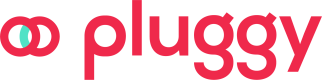Creating an Item
How to create your first Open Finance Regulated connection, step by step through Pluggy's Connect Widget or through API.
Connecting an Item with Open Finance through Pluggy Connect
When a user connects through Open Finance, the login process is different from a Direct Connector.
First, the user is prompted for their CPF (for Personal connectors) or CNPJ:
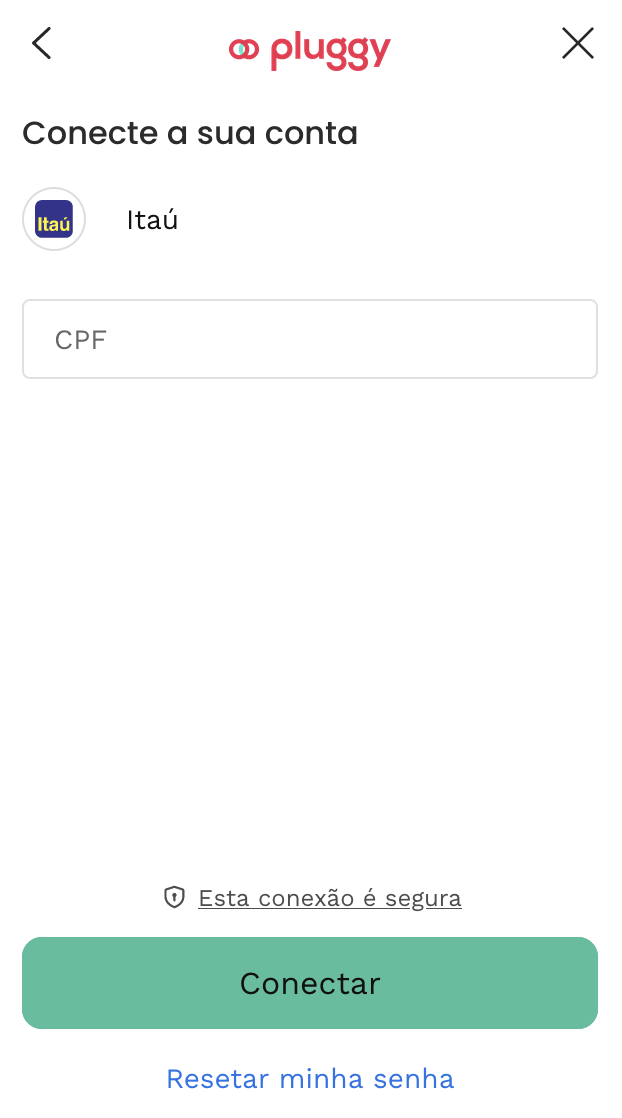
Then, the user is taken to the institution's Open Finance login page (with a pop-up) to complete the login process:
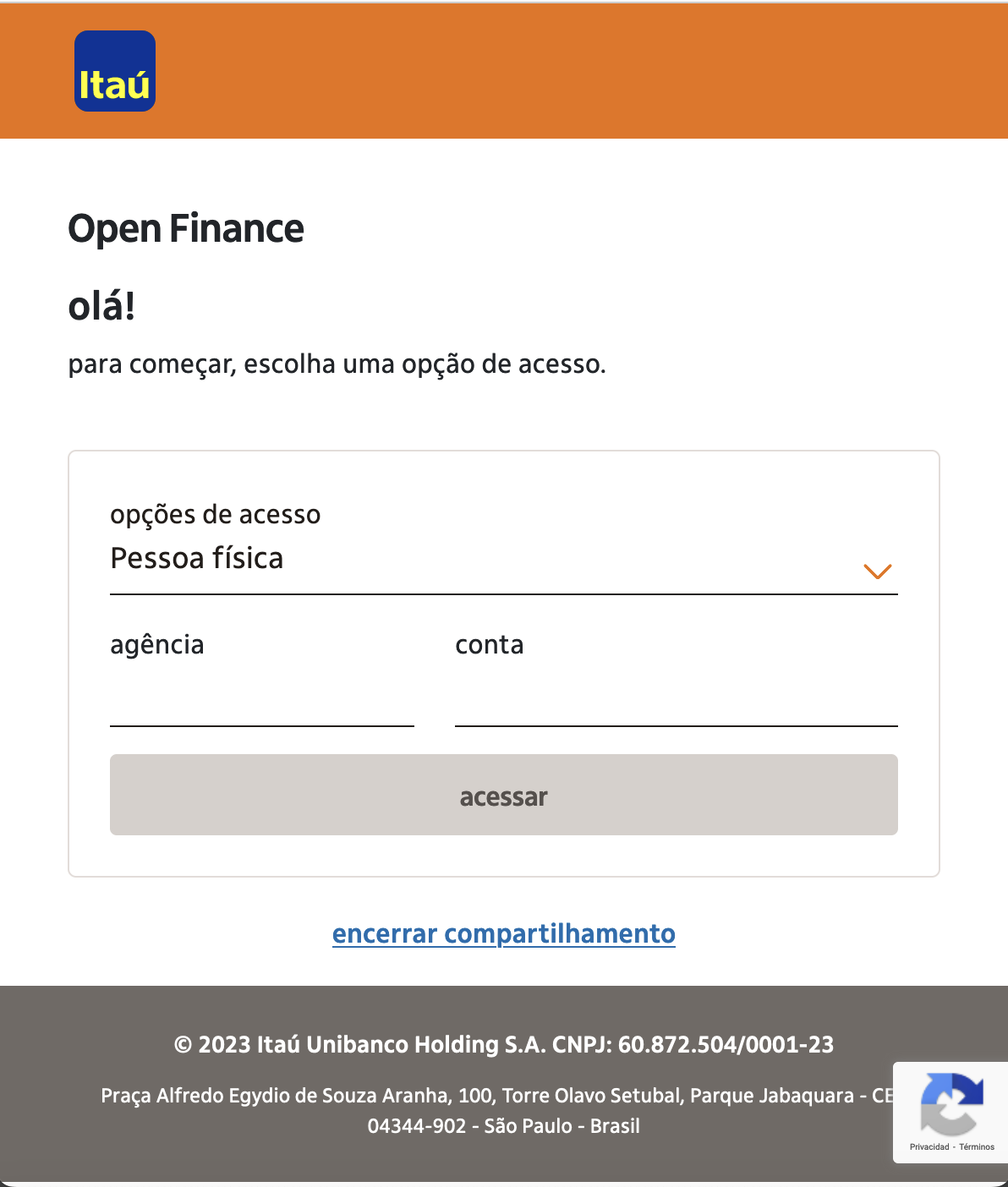
This step depends on the institution: it can prompt the user to scan a QR, or offer a link that opens the institution's app directly, ask for credentials, etc.
After logging in, the user is prompted to select the information they will share:
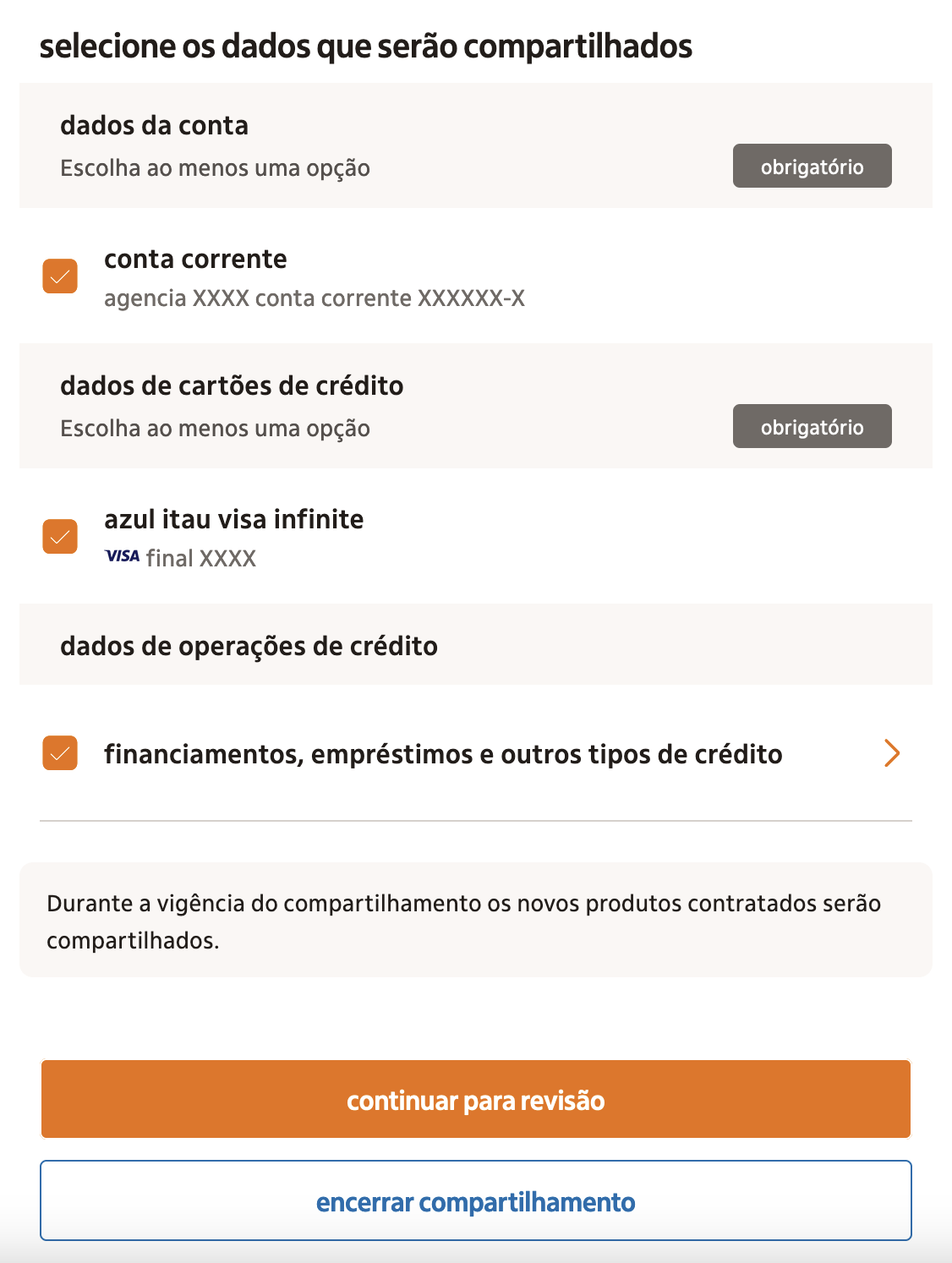
After the user accepts to sharing that information, the pop-up is closed and they are taken back to the connection screen, while the connector finishes retrieving the data.
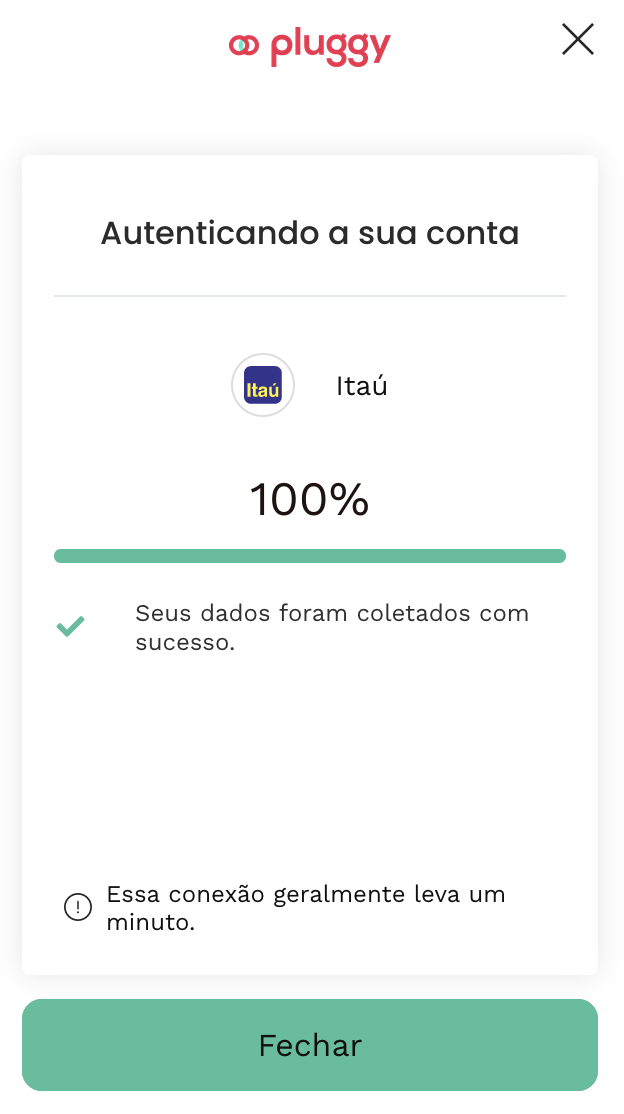
This flow is solved out of the box in Pluggy Connect. If you are not using Pluggy Connect, please refer to the guide at the bottom of this page.
Connecting an Item with Open Finance through API
Use this approach if you do not use Pluggy Connect and you want to connect using Pluggy's API. Once the Open Finance feature is enabled for your plan, follow these steps:
- Obtain the connector ID for the Open Finance Connector of your choice. In the /connectors endpoint you will see them starting with ID 600 and higher. For example, Itaú's Open Finance Connector has ID 601.
- Create an Item for that connector's ID. It will require CPF or CNPJ depending on if it's a Personal or Business connector.
- Follow the Pluggy OAuth v2 documentation to complete the login. With this flow, from the created Item you will obtain a URL to open for the user, which will transfer them to the institution's login.
Note: The user will have a few minutes to open the URL before it expires. Then he will have 20' to go through the complete flow in the institution's page - Once the user completes the login, they are redirected to a Pluggy OAuth callback endpoint that starts the connection on the Item automatically.
- Retrieve the data from the Item.
Consent link is one-useThe link to access the bank and complete the consent flow is a one-use link. When sending this link through messaging apps (Slack, WhatsApp, Google Meet, etc.), the messaging app first visits the link and therefore can invalidate it before the user accessed it. Make sure that this link arrives to the user without those interactions happening first, or else it will show them an error screen.
Open Finance Test Account
To connect using our sandbox connection, see https://docs.pluggy.ai/docs/sandbox#7---open-finance-flow
Updated 4 months ago