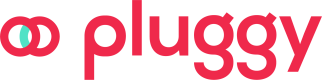Bulk Payments
Group multiple request on a single payment
Premium feature!
Please if you don’t have access to it, talk to us!
The "Bulk Payment" API provides a payment gateway to fulfill multiple payment requests on a single transaction, automatically sending transactions to multiple recipients (destinations).
Currently, we support paying destinations through:
- Pix: Chave PIX, Agency + Account, Pix QR, Bolepix.
- Boleto.
{
"id": "d81b2280-a825-4ef5-acc8-221da3512a07",
"status": "PAYMENTS_IN_PROGRESS",
"paymentRequests": [
{
"id": "30197dc2-dfa1-408d-b56a-54cc0e6796e7",
"amount": 0.01,
"description": "My first payment request",
"status": "COMPLETED"
...
},
{
"id": "6f8f7db9-288c-469d-81c9-cbb98459d9c9",
"amount": 0.01,
"description": "My Second payment request",
"status": "IN_PROGRESS"
...
}
],
...
}
Updated 30 days ago